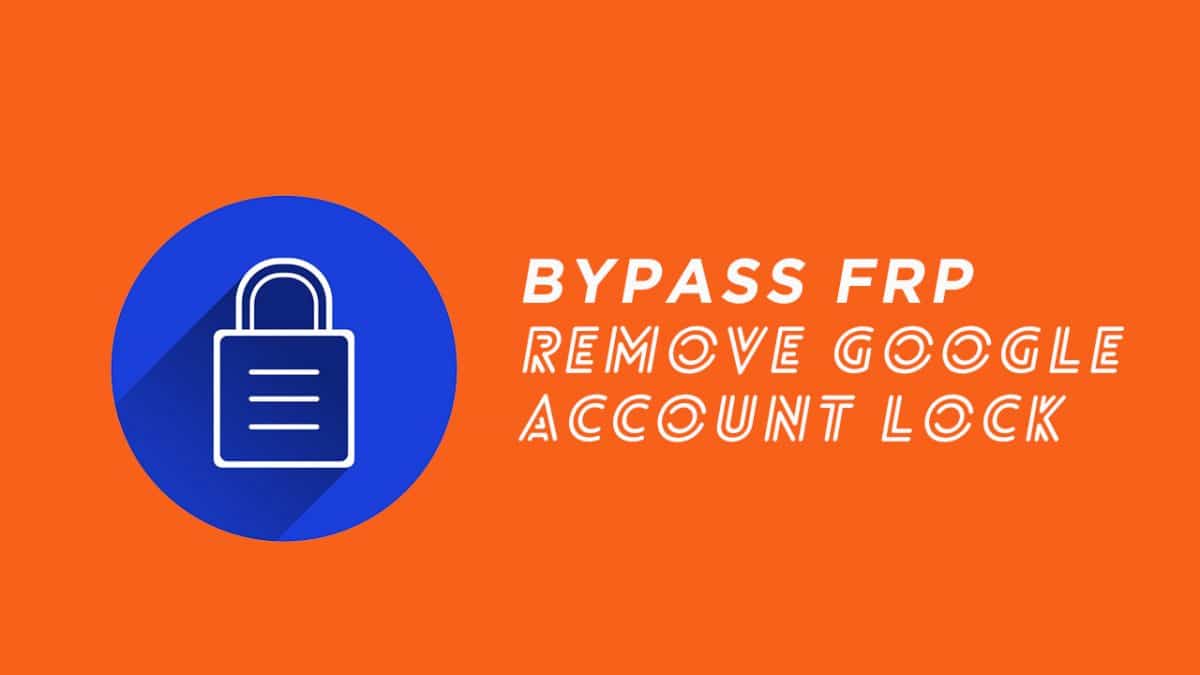Aston Thunder comes with a 6-inch display with 640×360 Resolution. It is powered by a MediaTek MT6735P, Quad Core 1.3GHz CPU coupled with 2GB of RAM and 16 GB of ROM. It supports up to 32 GB of external storage via microSD. It has a fingerprint scanner. It sports a 13 MP rear and 8 MP front camera. It runs of Android 5.1 lollipop and houses a Li-Ion 3000 mAh battery.
What is FRP Lock or Google Account Lock?
The Google Account Lock or FRP means the Factory Reset Protection. If you’ve signed in with your Google ID on an Android device and then perform the factory reset for any reason, Google will cross-check the user authentication. It enhances the device as well as user privacy. The FRP Lock was first introduced with the Android 5.1 Lollipop version but it’s getting more strict with Android Oreo and Pie running devices. Therefore, if you don’t have the old account credentials, you need to bypass it via SP Flash Tool. In order to start the flashing process, some of the files and drivers will be required for your device. Follow the pre-requirements properly and then proceed.
Pre-Requirements:
Steps to Install Tools on Windows
After installing the USB Drivers and SP Flash Tool on your PC, follow the below step. Go to c:\Windows\inf location and search for the file “wpdmtp.inf” file on Windows PC. Then right click on it and select INSTALL option.
[symple_box color=”red” fade_in=”false” float=”center” text_align=”left” width=””]Removing Google Account from your phone will erase all of your device internal data. RootMyGalaxy won’t be responsible for any kind of error/issue with your device. Do it at your own risk.[/symple_box]
Remove Google Account lock on Aston Thunder [ByPass FRP]
Launch the SP Flash Tool as an Administrator. [Important] Now, copy the downloaded scatter.txt file to SP Flash Tool directory
[icon name=”share” class=”” unprefixed_class=””] The scatter.txt file comes with stock firmware file, so download the stock firmware file of the device, the unzip that and get the scatter.txt file
Then select scatter file for your phone from the SP Flash Tool location by choosing the required tab. Change the tab from download to format option. Select manual format Flash, and confirm a validation box. Leave the “EMMC_USER” as it is in the Region Field. Write 0x3588000 in the starting Address field. Write 0x100000 in the Format Lenght field. Next, press the Start button. Now, switch off your device and connect to the PC via USB Cable. Google Account Removal or FRP ByPassing process will start automatically and you will get a success notification on your computer screen within a few seconds. Your Aston Thunder handset is now free from Google Account Protection. Now, disconnect your device. Reboot the phone into Stock Recovery Mode -> By pressing and holding the Power+Volume Up button together for a few seconds. Now, release the power button when logo appears. Then the Stock Recovery Menu will open and leave the volume button as well. Now, perform a full Wipe Data/Factory Reset and Wipe Cache as well. Next, restart the phone to normal mode and wait for the complete boot. Check whether FRP Lock appears or not. You’re done. Enjoy!
You’ve successfully bypassed the FRP Lock or Google Account Protection Lock easily from your device. If you’ve any queries or issues with the guide, feel free to ask in the comments below.