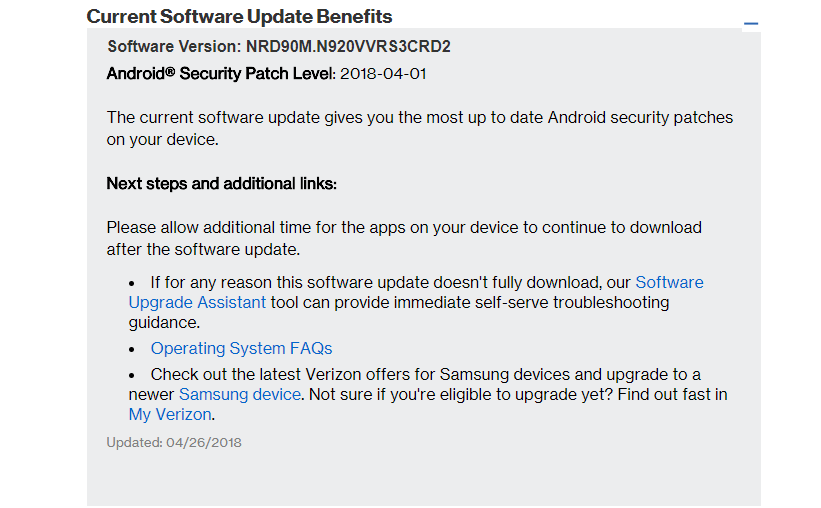If you are Verizon Galaxy Note 5 user, you may have received the April Security Security Patch OTA update notification on your device. We highly recommend you to install the update to be on the safer side. Android system should be updated to the latest build to stay safe from the malware attacks. The Update is being rolled in few regions and will take some time to be available across the globe. This update comes with the latest security patch update which was released by Google in April 2018 which comes with April 1 security patch update. This update comes with other bug fixes and stability improvements and you should get some improvements in the speed of the phone also. Thus, you should download and install the update to your Verizon Galaxy Note 5 which will come as an OTA update to your phone. Galaxy Note 5 sports a 5.7-inches Super AMOLED display with a screen resolution of 1440 x 2560 pixels. It is powered by an Exynos 7420 Octa processor coupled with 4GB of RAM. The device has 32/64/128GB of internal memory which can be expanded up to 256GB via microSD card. The Galaxy Note 5 sports a 16MP rear camera and 5MP front camera. It runs Android 5.1.1 Lollipop out of the box and later upgraded to Android Nougat. It has been getting regular security patch updates from the company and carrier. It houses a non-removable Li-Ion 3,000 mAh battery.
Manually Update Verizon Galaxy Note 5 To N920VVRS3CRD2 April 2018 Security Update
You can manually check for the update from Settings > Software update >Download updates manually. If there is no update showing on your device, then wait for few days for the update to come to your device as it is being released phase-wise manner.
Verizon Galaxy Note 5 N920VVRS3CRD2 April 2018 Security Patch Android version: 7.0 Security patch level (SPL): April 1, 2018 Baseband version: N920VVRS3CRD2 Region: The US Network: Verizon
Download Verizon Galaxy Note 5 N920VVRS3CRD2 April 2018 Security Update
Download N920VVRS3CRD2
How To Install Verizon Galaxy Note 5 N920VVRS3CRD2 April 2018 Security Patch OTA Update
First, download the firmware file from the download section above Now Enter the recovery mode on your device. To do that switch off your phone and hold volume Up + Power + home (bootloader mode > then select recovery), then follow the linked guide below to Install Security Patch Update On Galaxy Note 5 If you want to sideload the OTA then follow the guide below
[su_button url=”https://rootmygalaxy.net/flash-ota-firmware-updates-using-adb-fastboot-commands/” target=”blank” style=”flat” background=”#f9396c” color=”#ffffff” size=”5″ wide=”yes” center=”yes” radius=”5″ icon=”icon: location-arrow” icon_color=”#ffffff” text_shadow=”0px 0px 0px #010c16″]How To Install OTA Firmware Updates Using ADB sideload[/su_button]
If you want to Install the Full Firmware File then follow the guide given below (Odin Method)
[su_button url=”https://rootmygalaxy.net/how-to-install-a-stock-firmware-using-odin/” target=”blank” style=”flat” background=”#f9396c” color=”#ffffff” size=”5″ wide=”yes” center=”yes” radius=”5″ icon=”icon: location-arrow” icon_color=”#ffffff” text_shadow=”0px 0px 0px #010c16″]How To Install A Stock Firmware Using Odin[/su_button] If the installation is successful, you will see the message Pass in the Log Tab. Note: Before installing the updates, make sure your device is connected to a good wifi and your device has more than 50 percent battery life remaining Source: Verizon