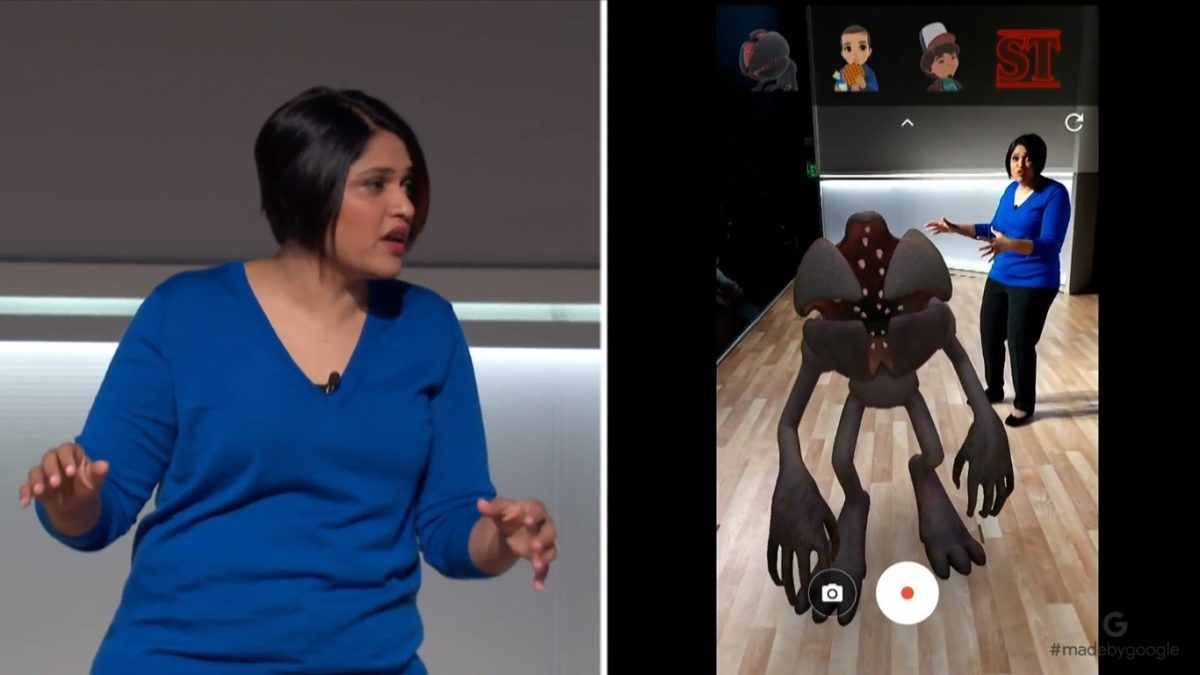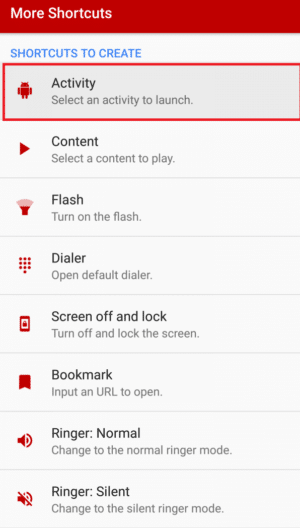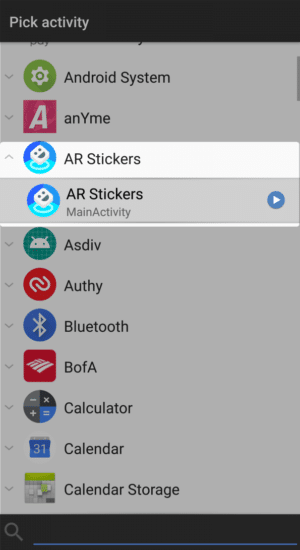You can experience the situation and moment by using the Virtual Reality. The user needs Virtual Reality headset to view the VR media and it is manufactured by the leading OEMs such as Google, Samsung, OnePlus, HTC, Xiaomi and others. Augmented Reality is another latest technology that the user can integrate any digital object in their real world around them. The Augmented Reality superimposes any digital pictures on the user view with the help of the graphic, haptic, sound and others to the real world.
Augmented Reality
Augmented reality is specially designed for the Smartphone that is written in the three dimension program. This app is used on Android device and Google declared its latest augmented reality software in August. It has changed to the AR software side opposed to the hardware-based augmented reality that is called as Tango. Tango is one of the powerful cores when compared to the ARcore and it does not work on all kind of device. It needs the special device but the ARcore is perfectly suitable for all Android devices. So you can choose the core as per your needs. Recently Google declared the augmented reality stickers are providing animated stickers to the users. So the user can drag as well as drop into a scene that they want to capture. The user can also easily edit their position and size. The AR stickers can include with others and the natural world around them. On 4 October, The leading internet company Google has declared first product which is developed under the ARcore and AR stickers. The AR stickers are great on the Pixel 2 smartphones which are newly launched. The Pixel 2 smartphone camera is optimized for the augmented reality and it offers the best-augmented reality experience to the user.
Get Google Pixel 2 AR Stickers on Nexus 6P/ OnePlus 3 /3T/ Xiaomi Mi 5
The user need not download any app on the Pixel 2 Android device to access the augmented reality stickers. This newly launched app equipped with the lot of the augmented reality character, objects and others. The AR stickers are built into the camera app and the user can access the stickers like any camera mode. With the help of AR stickers, anyone can create the unique stories you want. It equipped with the branded content such as Saturday Night Live, Star Wars stickers, Netflix’s Stranger Things and much more. Enable Google Pixel 2 AR Stickers on Nexus 6P/ OnePlus 3 /3T/ Xiaomi Mi 5.
Enable Google Pixel 2 AR Stickers on Nexus 6P
Step 1: If you want to get AR Stickers on Nexus 6P, then download ARCore and AR Stickers apps from below links and install it on your device.
ARCore AR Stickers
Credits: Mishaal Rahman Step 2: Now download the build.prop editor from play store. [appbox googleplay com.jrummy.apps.build.prop.editor] Step 3: Now open the build.prop editor, find the following entries and make them equal marlin
ro.build.product ro.product.name ro.product.device ro.product.model
Step 4: Now, reboot your device. Step 5: Now, Download the More Shortcuts app from play store. This app is used to create the shortcut to launch the AR Stickers activity. [appbox googleplay com.ss.moreshortcuts] Step 6: Open the More Shortcuts app and select “Activity”
Step 7: Now, Scroll down and look for AR Stickers. Expand it and Select AR Stickers Main Activity.
Step 8: Add the shortcut on your home screen. Step 9: Now, click on the AR Stickers shortcut to launch. Done.
Enable AR Stickers on the OnePlus 3/3T or Xiaomi Mi 5
Senior XDA member Arnova8G2 modified the AR Core, AR Sticker, and Google Camera APKs to make them run on OnePlus 3/3T or Xiaomi Mi 5 devices. Step 1: Download the modified ARCore and AR Stickers apps from below links and install it on your device.
ARCore AR Stickers
Step 2: Download the calibration_cad.xml. Use the root-enabled file explorer and move the calibration_cad.xml file to /system/etc. Step: 3: Now download the build.prop editor from play store. [appbox googleplay com.jrummy.apps.build.prop.editor] Step 4: Open the build.prop editor and tap on the edit icon (Pen-style icon). Step 5: Add the following line at the end of the file. Step 6: Tap on save icon. Step 7: Now, download the Google Camera apk and install it on your device. Step 8: After you have installed Google Camera App, open the camera app and look for AR stickers. Hope you have successfully Enabled Google Pixel 2 AR Stickers on Nexus 6P/ OnePlus 3 /3T/ Xiaomi Mi 5. If you have any queries let us know in the comment section below.