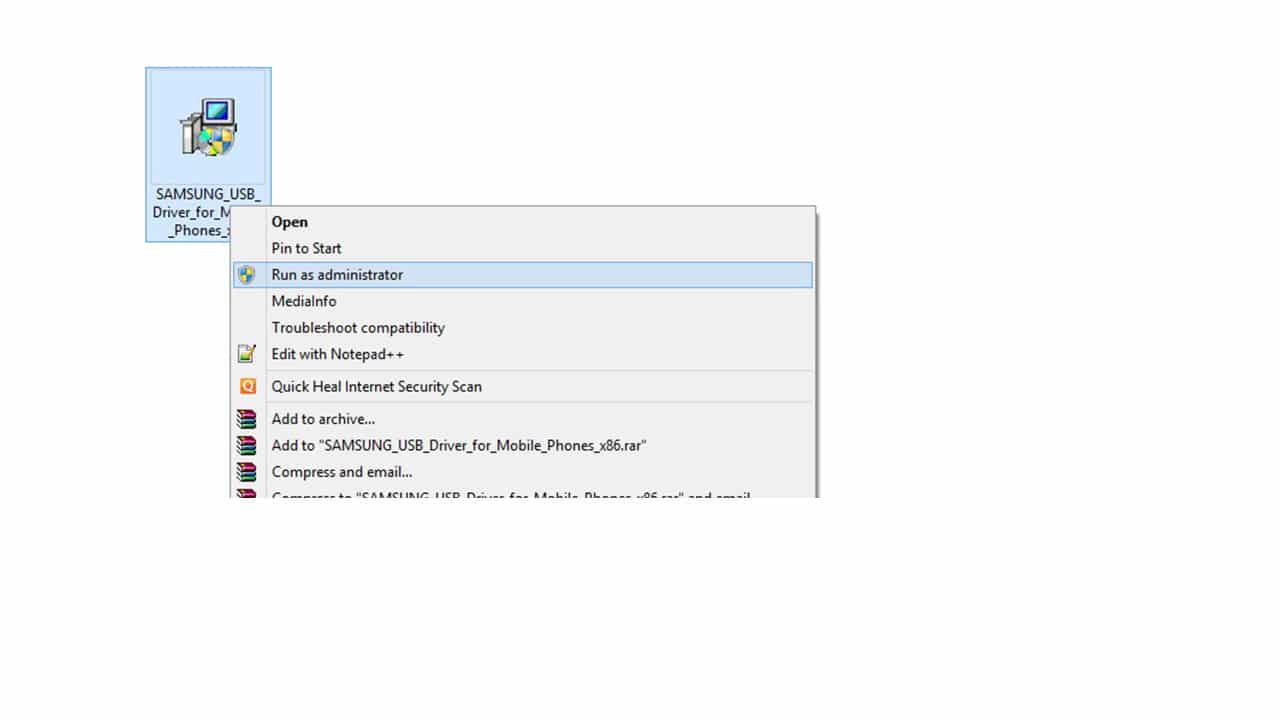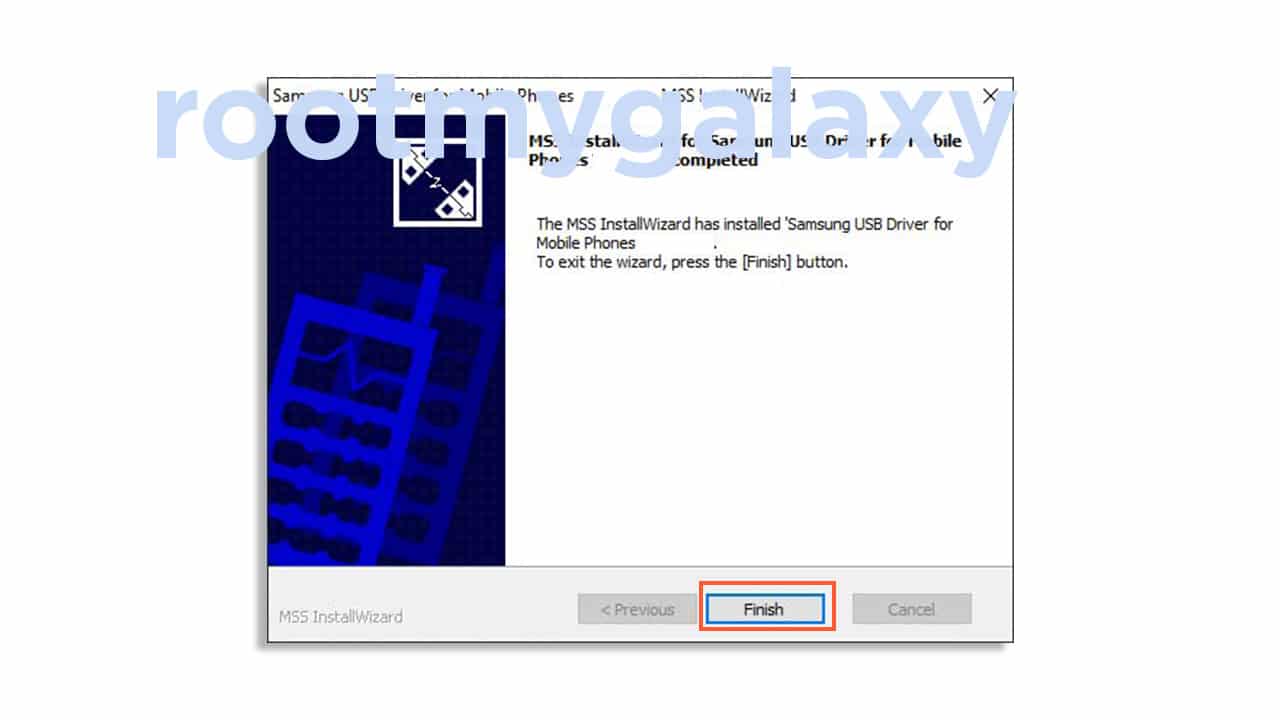As we all know that USB Drivers are one of the most useful and important parts for any connection establishment between the device and the computer easily. A US Driver is a file or program that runs on the computer and makes a connection bridge between two devices by connecting a USB Cable. After a successful USB Driver installation, you can easily connect your device to the PC and can perform so many tasks. Such as data transfer, data sync, use PC Suite, flash firmware files, install root, use commands via ADB & Fastboot mode, and more.
Samsung Galaxy M01s Specs
The Samsung Galaxy M01s comes equipped with a 6.2-inch HD+ display with a resolution of 720×1280 pixels. The Galaxy M01s is powered by a MediaTek Helio P22 (MT6762) SoC coupled with by 3GB of RAM. It comes with a base onboard storage of 32GB which is expandable up to 512GB via the micro SD card slot. The device comes out of the box with Android 9 Pie at the top of One UI 2.0. It is upgradable to Android 10 (One UI 2.1) The Galaxy M01s sports a dual-camera setup at the rear with a configuration of 13+2MP. There is an 8MP sensor on the front end which resides inside the waterdrop notch. The device houses a non-removable 4000 mAh battery.
Download Galaxy M01s USB Drivers
Download USB Drivers
Galaxy M01s ADB Fastboot Tools and Odin Flash Tool
Latest Odin Download Android SDK Platform Tools | Windows / Mac/ Linux
Steps to install Samsung Galaxy M01s USB Drivers on Windows PC
First, You need to download the Samsung USB driver zip file from the download link given above. After downloading, extract the file on your PC (via WinZip or 7-Zip). Open the extracted driver folder and you will find the application Samsung-USB-Driver-vX.X.XXX version (.exe) file. Run the .exe file as an administrator.
Just choose the installation path here (C:\Program Files\Samsung\USB Drivers).
Proceed to Install the application.
Once completed, click on the Finish button. You can restart your computer once (if required). You’re done. Now, you can easily connect and perform the useful tasks on your Samsung Galaxy M01s device by using the USB Cable.
If you have any questions related to this post, feel free to leave that in the comment section below.