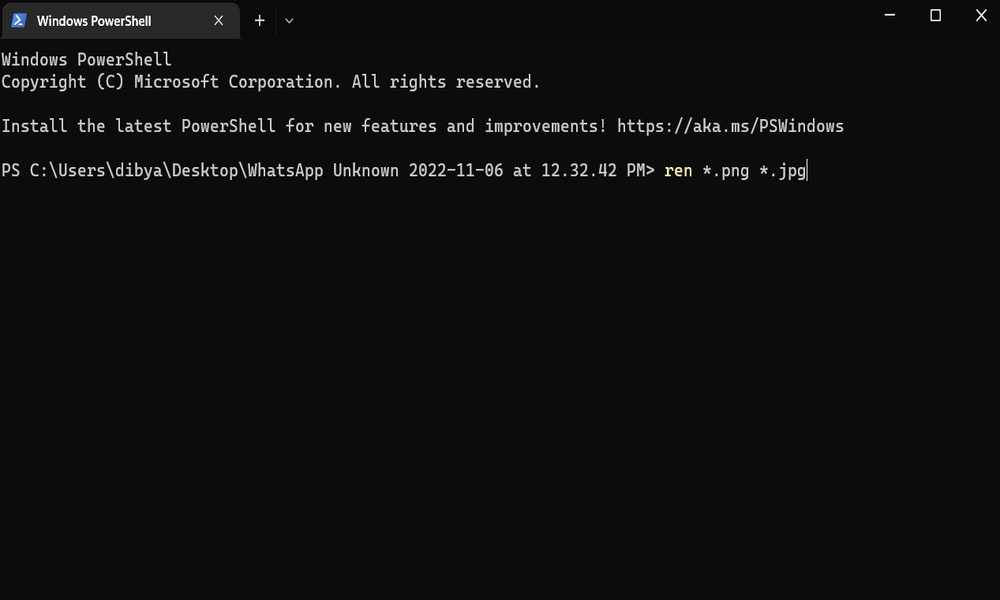It would be tedious and time-consuming to individually change the filename extension for every file in a folder if you needed to change the extension for a large number of files. But have no fear. The command prompt makes it easy to alter the extension of multiple Photo files in a single folder at once. Follow these directions. To begin, we strongly suggest that you put all of the images inside of a folder, as doing so will make the process much smoother.
Change file extension for multiple files at once in Windows 11
Step 1: Find the file. Right-click the file while holding down the Shift key, and then choose Open command window here or Open in terminal from the context menu. This will launch the CMD window.
Another method is to open the folder in File Explorer, then click the File tab, point to Open command prompt, and then click Open command prompt. Step 2: When the CMD /Terminal window opens, execute the following command and press Enter: In my case, for example, I use the ren *.png *.jpg command to change the extension of all photo files from.png to.jpg, as shown below.
Manually doing so would take ages. You may also use a website to do this, but uploading your photos to their server could be a privacy concern. Luckily, you can change multiple Photos extensions at once on Windows. It uses Command Prompt. Comment on this guide below.