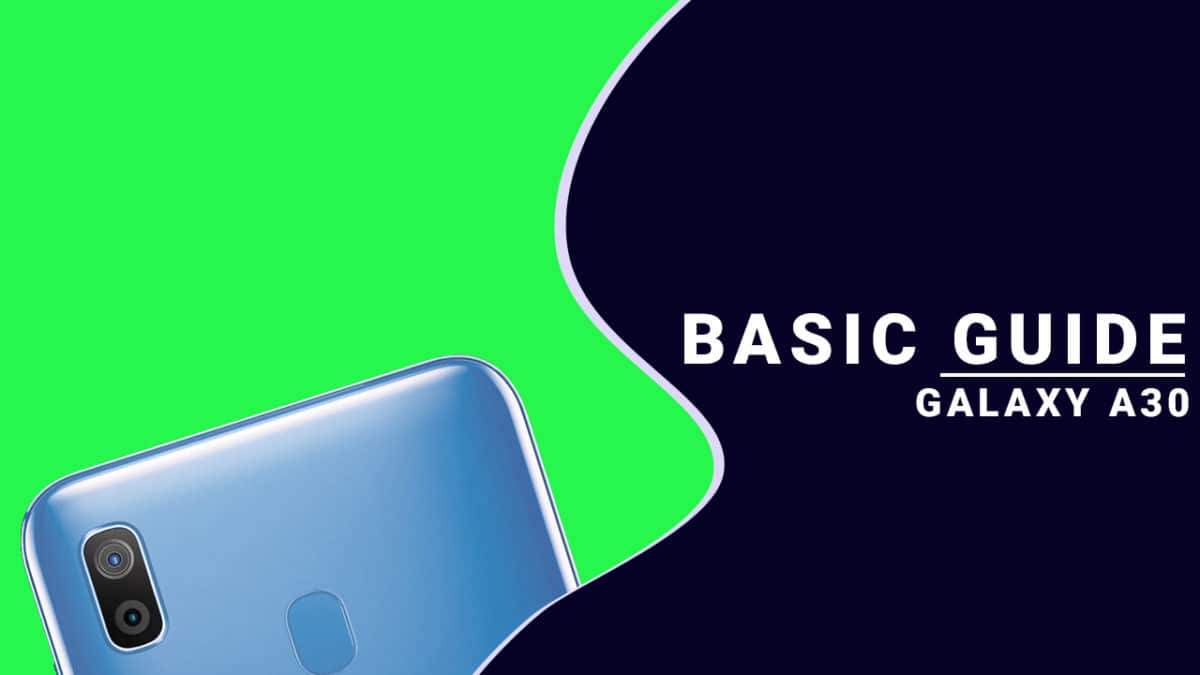There is another type of recovery available for Android and it is called Custom recoveries. These recoveries like TWRP recovery or CWM has loads more functionalities. These Custom recoveries allow users to take nandroid backups (full system backups). Users can install Custom Firmware /ROMs, Kernels and other .zip or .img files via these custom recoveries. One thing you have to remember, you can’t install Custom recoveries unless you unlock the bootloader of the device. Remember, if you install any Custom recovery, it replaces the stock recovery. Users have to follow the same steps to Boot into Stock Recovery or Custom Recovery.
About Samsung Galaxy A30
The Samsung Galaxy A30 was released in MWC 2019. It is a mid-range Android device which comes equipped with a 6.4-inch Super AMOLED Infinity-U screen with full-HD+ (1080×2340 pixels) resolution. The phone is powered by octa-core Exynos 7904 SoC, paired with lone 4GB RAM option and 64GB of inbuilt storage with an inbuilt microSD card slot (up to 512GB). The device houses a 4,000mAh non-removable battery that supports 15W fast charging via USB Type-C port
The device runs Android 9.0 Pie at the top of Samsung’s One UI. Unlike, it’s bigger brother triple camera, it features a dual rear camera setup (a primary 16-megapixel sensor with an f/1.7 lens and a 5-megapixel sensor with an f/2.2 lens. The device sports a 25-megapixel f/2.0 front camera.
Steps To Enter Into Recovery Mode On Samsung Galaxy A30
First of all, you will need to turn off your device. Now Press and hold the Bixby, Volume Up and Power buttons for few secs. After you see the Android Logo is displayed, release the Power and Bixby button, but keep holding the Volume Up button until the Recovery Mode screen shows up Now you can see the Android System Recovery Menu option. Done! You have entered Recovery Mode on your Galaxy A30.