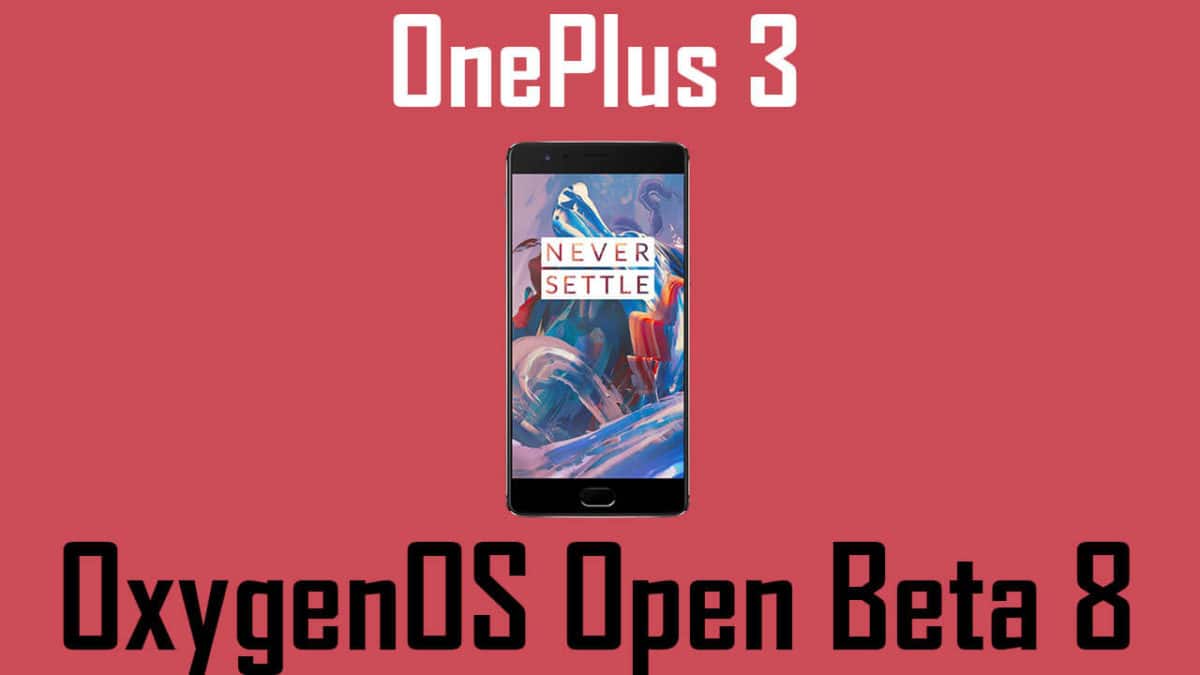After an enormous amount of time, OnePlus has finally released the Nougat update for the OnePlus 3, and it is better than ever. However, the only con is that it is an Open Beta update, and cannot be installed as an OTA. For this, you will need a PC and some knowledge about ADB and Fastboot. Note that if you already have TWRP recovery, you can directly flash it. If you would like to learn How To Install OxygenOS Open Beta 8 On OnePlus 3, then read on further! [symple_box color=”gray” fade_in=”false” float=”center” text_align=”left” width=””]You May Like [icon name=”hand-o-right” class=”” unprefixed_class=””] How to Downgrade OnePlus 3 to Android Marshmallow From Android Nougat [/symple_box]
Features
DISCLAIMER
RootMyGalaxy.net is not responsible for any hardware/software issues that occur to your device(s) by following this guide. We are certain that the following guide is carefully written, avoiding any mistakes on our side. If you are unsure of the causalities that may occur if the procedure goes wrong, then please don’t proceed.
PRE-REQUIREMENTS:
First Setup ADB & Fastboot on your windows or mac.Guide for Windows Quickest Way To Install Android ADB and Fastboot (with drivers) on Windows / Guide For Mac How to Install ADB and Fastboot on Mac or Linux This guide is only for OnePlus 3, so don’t try on other OnePlus devices. You are not going to lose any data still take a proper backup of your apps and data. More than 60% battery is required
BACKUP GUIDE:
For nonrooted users > How to Backup Important Data On Android (Non-rooted users) For rooted users having TWRP recovery > How To Create & Restore Nandroid Backup On Android Devices
DOWNLOADS
[su_button url=”http://oxygenos.oneplus.net.s3.amazonaws.com/OnePlus3Oxygen_16_OTA_016_all_1611302306_cc5d2327b14247fd.zip” style=”flat” background=”#142231″ size=”6″ center=”yes” radius=”20″ icon=”icon: cloud-download” text_shadow=”0px 0px 0px #010c16″]OxygenOS Open Beta 8[/su_button]
How To Install OxygenOS Open Beta 8 On OnePlus 3
Download the OxygenOS Open Beta Zip file on the internal memory of your device file (download section) Now reboot your OnePlus 3 into recovery mode.Guide How To to Boot Into Recovery Mode On Android (Various Ways) Once in recovery mode, Choose Install from ADB Sideload Then connect your OP3 to your computer Now open the command window from the ADB Folder.(Press Shift + Right click and open command window)
Check whether your device is connected properly or not. Issue the following command
(If you can see your device’s details, then your device is properly connected and you are ready to flash the Firmware)
Issue the following command to start flashing OxygenOS Open Beta 8 On OnePlus 3
(Example adb sideload OnePlus3Oxygen_16_OTA_008_all_1606122244_e0cfc5ffc8bf411a.zip)
Once the process is completed, reboot your device Done!! Your device should have the latest OxygenOS Open Beta 8 update!
If you have any queries, refer us in the comments section below!