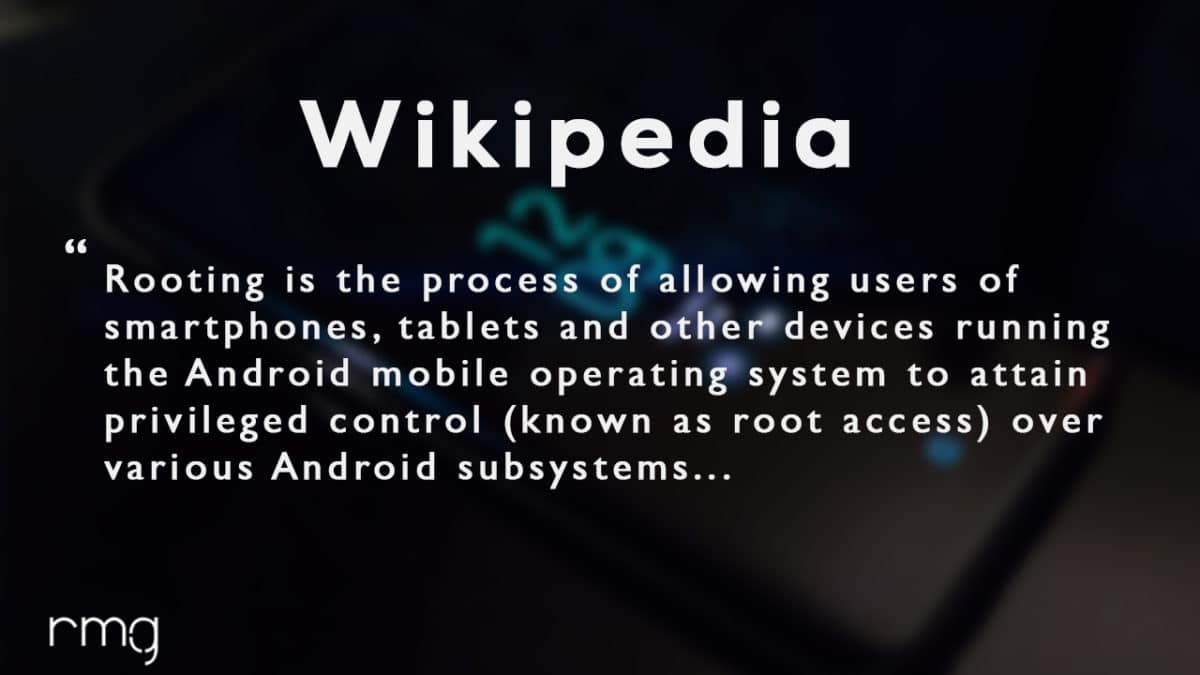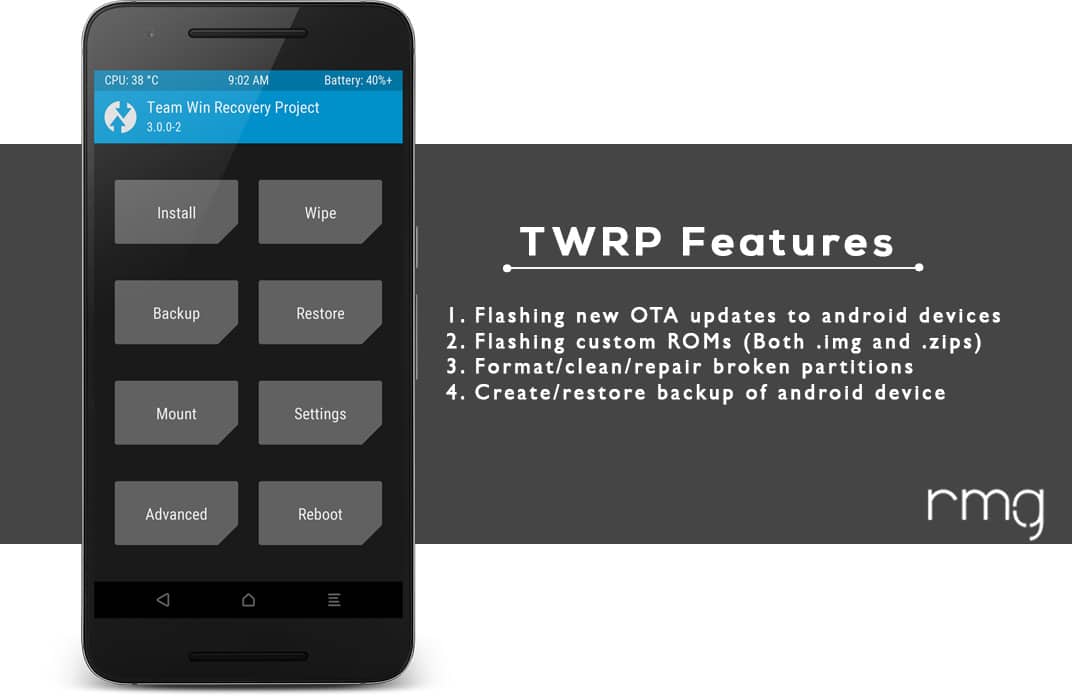Samsung has updated Galaxy A3 2017 to Android 7.0 Nougat with latest security patch.This rooting method will work on the device.Samsung Galaxy A3 2017 is an entry level android smartphone which is the successor to Galaxy A3 2016.It has a 4.07 inch display with 720 x 1280 pixels resolution protected by Corning Gorilla Glass. The phone is powered by a Exynos 7870 Octa-core CPU paired with 2GB of RAM.It has 16 GB internal storage.Samsung Galaxy A3 2017 sports a 13 MP shooter at its back and an 8 MP shooter on the front. Galaxy A3 2017 houses a 2350 mAh battery.The phone runs on Android 6.0.1 Marshmallow out of the box. Samsung’s entry level Galaxy devices are very developer friendly as they are very popular in the Asian countries and many users are using these phones as their daily drivers.So there are many ROMs, MODs and Kernel are available for these devices.So rooting and installing TWRP recovery is must for the pro galaxy users. If you are interested in installing TWRP recovery 3.1.0 and rooting your Galaxy A3 2017, then all you need to do is fulfil some pre-requirements, complete few downloads, and then follow this step-by-step guide. In any case you need to install the stock firmware/ROM, follow the linked guide below [su_button url=”https://rootmygalaxy.net/downloadinstall-stock-rom-galaxy-a3-2017-back-stock-unbrick-unroot-fix-bootloop/” target=”blank” style=”flat” background=”#000000″ color=”#ffffff” size=”5″ wide=”yes” center=”yes” radius=”5″ icon=”icon: external-link-square” icon_color=”#aaf4a7″ text_shadow=”0px 0px 0px #010c16″]How To Flash Stock Firmware On Galaxy A3 2017 [Back to stock, Unbrick, Unroot and Fix Bootloop][/su_button] [su_heading size=”18″ align=”left” class=”Bold”]New Android 8.0 Oreo Related Updated Posts[/su_heading]
[Download Links Added] Lineage OS 15.0 Device List | All Android Devices (Android 8.0) [Official List] Android Oreo Device List- List of the devices which will get official Android 8.0 update Full List of devices which have received Lineage OS 14/14.1 (Download) Download Magisk v14.0 and Magisk Manager v5.3.0 (Oreo Root) FlashFire v0.70 is available for download with support for Android 8.0 Oreo
What is Rooting An Android Device Mean?
Rooting is the process of gaining full admin control of the Android device.You can use the device to its full potential,‘Rooting’ means giving yourself special privilege or “root permissions” on your phone. It’s similar to running programs as administrators in Windows. After rooting your device you can install different MODs, kernel, ROMs on your device.You can install latest Android updates (like the Android 6.0.1 marshmallow) On old device by installing third party ROMs like CyanogenMod 13.You can overclock the CPU and GPU of your device to get the best performance.You can hibernate any app you want.You can underclock the CPU to get better battery life.
What Is TWRP Recovery and Some of its benefits?
TWRP is a custom recovery for Android.It is the most popular Android custom recovery.It replaces the stock recovery On Android devices.It comes with many extra features compared to the stock recovery.It needs the bootoader to be unlocked.If your bootloader is locked then check out the guide here > How To Unlock Bootloader Of Any Android Using Fastboot.Some devices like Xiaomi and Huawei phones need a unlock code.
Download Moto AIO Tool: Flash Stock ROM, TWRP, Unlock/Relock Bootloader and Root Motorola Devices Download Mi Flash Unlock Tool : Unlock Bootloader Of Xiaomi Devices How To Unlock Bootloader On Huawei Devices
Warning
rootmygalaxy.net will not be held responsible for any kind of damage occurred to your device while following this tutorial. Do it at your own risk.Follow the step by step careful to get your device rooted without any issues.
Pre-Requsites
Make sure that the USB drivers for your Android device are installed on the PC. (check download section below) Follow the below Guide Exactly or else it may lead to brick your device. RootMyGalaxy.net is not responsible for any damage. Enable USB Debugging.Guide > How to Enable Developer Options, USB Debugging and OEM Unlock on Android We recommend to take complete backup and proceed. Maintain 50-60% battery to prevent sudden shut down between the process.
[su_heading size=”18″ align=”left” class=”Bold”]Some Popular Posts You May Like[/su_heading]
Top 5 Best Nintendo 3Ds Emulators for Android, Windows and Mac Top 50 Must Have Root Apps For Android 2017 5 Best Text Editor Apps for Android Top 5 Best Texting Apps For Android 2017 Enable root for apps on lineage Os (Supersu zip) How to remove “App is Running in the Background” notification on Android 8.0 Oreo Android 8.0 Oreo Battery Drain Issue: Here’s How To Fix
Downloads
Download Latest Odin Tool on your PC. Install Samsung Galaxy A3 2017 USB Drivers. Download TWRP Recovery for Galaxy A3 2017: twrp_3.0.3-1_sm-a320f_24217 Download SuperSU.zip and DM-Verity file and copy these files to an external SD card or a USB OTG.
SR3-SuperSU-v2.79-SR3-20170114223742.zip no-verity-no-encrypt_ashyx
How To Install TWRP and Root Galaxy A3 2017 (SM-A320F/FL/Y)
If you want to root your device then you have to install TWRP via Odin then you can flash the SuperSu or Magisk to get root access.We recommend Magisk method
Installing TWRP On Galaxy A3 2017
Download & install Odin Flash tool on your PC Make Sure Samsung USB Drivers are installed on your PC. Download the TWRP File For your device from the download section above (Download according to your model) Now Follow this guide to Flash TWRP Recovery OnGalaxy A3 2017 >
[su_button url=”https://rootmygalaxy.net/install-twrp-recovery-on-samsung-devices-using-odin/” target=”blank” style=”flat” background=”#000000″ color=”#ffffff” size=”5″ wide=”yes” center=”yes” radius=”5″ icon=”icon: external-link-square” icon_color=”#aaf4a7″ text_shadow=”0px 0px 0px #010c16″]How to Install TWRP Recovery On Samsung Devices Using Odin[/su_button]
How to Root Samsung Galaxy A3 2017
After Installing the TWRP recovery on your device, you can boot into TWRP recovery by following the linked guide.Then you can flash the Supersu or Magisk to get root access on your device. [su_button url=”https://rootmygalaxy.net/different-ways-to-boot-into-android-recovery-mode/” target=”blank” style=”flat” background=”#000000″ color=”#ffffff” size=”5″ wide=”yes” center=”yes” radius=”5″ icon=”icon: external-link-square” icon_color=”#aaf4a7″ text_shadow=”0px 0px 0px #010c16″]How To to Boot Into Recovery Mode On Android (Various Ways)[/su_button]
Download the latest SuperSu.zip (use the supersu from the download section) Now follow the given guide to Install SuperSu On your device to get root access
After flashing supersu, flash no-verity-no-encrypt_ashyx
Download the latest Magisk Now follow the guide to flash magisk via TWRP to get root access on your device
[su_button url=”https://rootmygalaxy.net/install-magisk-on-android/” target=”blank” style=”flat” background=”#000000″ color=”#ffffff” size=”5″ wide=”yes” center=”yes” radius=”5″ icon=”icon: external-link-square” icon_color=”#aaf4a7″ text_shadow=”0px 0px 0px #010c16″]How To Install Magisk On Android Device [Universal Systemless Interface for Android][/su_button]
Done!! This will Root Samsung Galaxy A3 2017 successfully
Hope you enjoy reading this article keep visiting us for such amazing updates your smartphone, If you have any queries please leave that in the comment section we will try to reach you as soon as possible. Thank You For Visiting US!!!!!