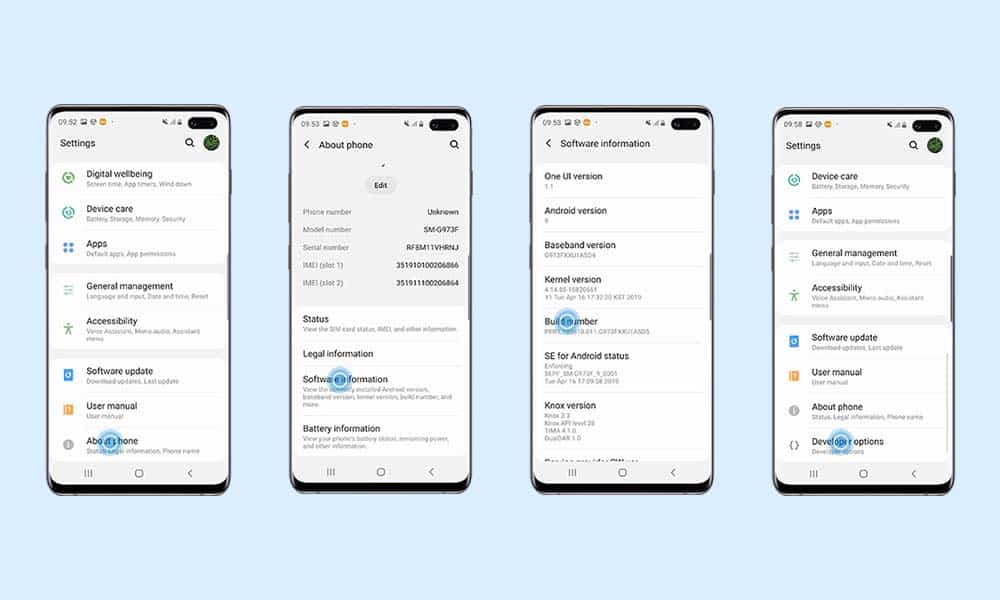Android devices are always developer-friendly, custom developers love this brand so much. Whereas so many custom firmware, mod files, etc are available for Android devices. Android lovers or geeks always want to highly customize their devices so that they can easily install any third-party firmware or root or custom recovery. Now, the customization part starts from the bootloader unlocking process.
What is Bootloader and Bootloader Unlock?
A Bootloader is a code that initiates before any Operating System starts to run on a mobile or a computer. Bootloaders basically give instructions to the hardware to boot whether operating system or recovery mode before a boot logo appears. All the bootloaders on Android devices are locked by default due to privacy or security measures. Most of the Android smartphones come with a locked bootloader. It prevents users to modify the root settings of the device. Users can’t flash any third-party ROMs or Mods while the bootloader is locked. It is a security feature on Android smartphones.
Advantages of Unlocking Bootloader
Install Custom Recovery Install desire Custom ROM Root android using magisk or supersu
Disadvantages of Unlocking Bootloader
The device warranty may void All the data will be erased If something goes wrong following the steps, it may brick your device A device (without locked bootloader) is prone to hackers
Warning
RootMyGalaxy.net will not be held responsible for any kind of damage that occurred to your device while following this tutorial. Do it at your own risk.
Pre-requisites
Make sure the battery percentage is more than 60%. A Windows PC and a USB Cable is needed. Make sure you have installed Android USB Drivers on your PC. Download and Install ADB & Fastboot drivers on your computer. Now, enable the Developer option. Guide How to Enable Developer Options & USB Debugging on Android Create a full backup of your device. (Non-Rooted Method)
Bootloader Unlocking on Samsung Galaxy Devices (2022 methods)
#1 Method: Enable OEM Unlocking [New VaultKeeper Method]
First, enable Developers Options on your device and then USB Debugging. So go to Settings on your device and head over to About phone. Then go to Software information and continuously tap on Build Number 7 times. You will then get a pop-up message that Developer Options has been enabled.
Go to the device Settings > About Phone > Software Information > More. Tap on the Build Number quickly for 7 times. The Developer Options will be enabled. Next, go back to the main Settings menu > Scroll down and tap on Developer Options. Turn on the OEM Unlock toggle. If prompted, tap on Enable to confirm it. Before proceeding take a full backup Finally, Switch off your handset and press Power + Volume Down together > connect your handset to the PC/Laptop using a USB cable. Press and hold the Volume Up button on your phone to unlock the bootloader. Done!!!
[su_note note_color=”#87faae” radius=”2″]Note: For newer galaxy devices you may need some extra steps, follow the steps below [/su_note]
Now your bootloader is unlocked but the new “Vaultkeeper” service will still prevent you to flash any ROM or other files. So you have to make sure that the new Vaultkeepr allow it. To make sure, do the initial setup as the device’s data are now erased after unlocking the bootloader (your phone must be connected to the internet (mobile data or WiFi). Now go to “Settings” > “Developer options” and make sure that the “OEM Unlocking” toggle is turned ON and greyed out. Done!!
#2 Method: Using ADB and Fastboot via PC
Boot your device into bootloader mode. Once the device booted into Bootloader mode, connect your device with a PC or Computer. Now Go To The ADB Folder and open the Command window there (To Do so, “Shift + Right click” on any empty white space inside the folder and then select “Open command window here” from the context menu) or You can just simply type “CMD” in the address bar to launch the command window.
The Command Prompt window will open. Type the following command and hit Enter to check whether your connected device is running in bootloader/fastboot mode or not:
Now, you will see a device code which means your device is connected to bootloader mode. Type the following command and press Enter to unlock the bootloader easily:
Wait for the process to complete. Once done, you can either reboot your device manually or type the below command and hit Enter:
That’s it. Your handset bootloader is now unlocked.
Keep visiting the blog for more info.