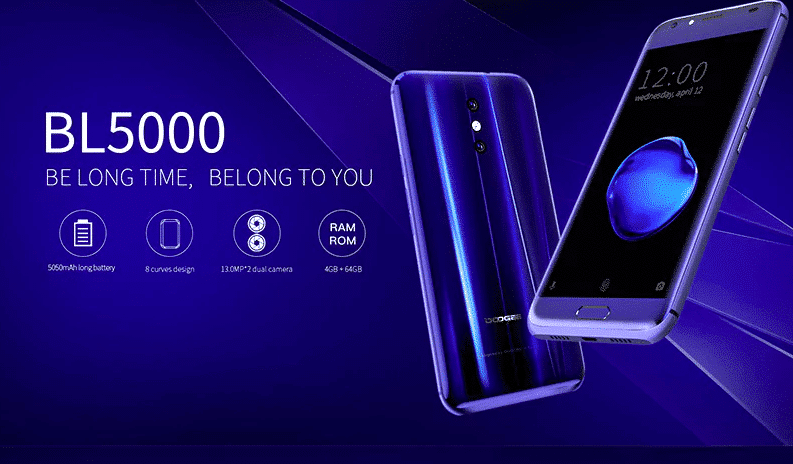DOOGEE BL5000 4G Phablet comes with Android 7.0 Nougat and it will be updated to Android 8.0 Oreo officially.It has a large 5.5 inch FHD 1920 X 1080 Screen.It is powered by an MTK6750T Octa Core 1.5GHz processor which is coupled with 4GB RAM.It comes with 64GB onboard storage.It sports 13.0MP Dual Rear Cameras.It houses a 5050mAh Battery.These specs make it one of the best phones in this price range. Now, there are many advantages of a phone like the DOOGEE BL5000 which has an openable bootloader which means that the smartphone can be rooted easily and the TWRP recovery or any custom recovery can be installed on your phone. Now, we have attached a method below so that you can install TWRP recovery on DOOGEE BL5000 and root it by installing SuperSu root pack Also, if you install TWRP recovery on your smartphone then you can also root your smartphone and then you can install any other ROM as well. Now, you should follow this guide properly for a successful installation of recovery on your phone. You need a computer in order to flash the TWRP recovery on your device. Once the installation process is complete, you can follow the below step by step instructions to download and flash the superSU zip file or latest Magisk on your to grant the root permissions to your device. Follow the guide carefully and make sure to a complete backup before you proceed. If you are new to TWRP recovery and rooting then here we first share some facts about Android rooting. [su_heading size=”18″ align=”left” class=”Bold”]New Android 8.0 Oreo Related Updated Posts[/su_heading]
[Download Links Added] Lineage OS 15.0 Device List | All Android Devices (Android 8.0) [Official List] Android Oreo Device List- List of the devices which will get official Android 8.0 update Full List of devices which have received Lineage OS 14/14.1 (Download) Download Magisk v14.0 and Magisk Manager v5.3.0 (Oreo Root) FlashFire v0.70 is available for download with support for Android 8.0 Oreo
What is Rooting An Android Device Mean?
Rooting is the process of gaining full admin control of the Android device.You can use the device to its full potential,‘Rooting’ means giving yourself special privilege or “root permissions” on your phone. It’s similar to running programs as administrators in Windows. After rooting your device you can install different MODs, kernel, ROMs on your device.You can install latest Android updates (like the Android 6.0.1 marshmallow) On old device by installing third party ROMs like CyanogenMod 13.You can overclock the CPU and GPU of your device to get the best performance.You can hibernate any app you want.You can underclock the CPU to get better battery life.
What Is TWRP Recovery and Some of its benefits:
TWRP is a custom recovery for Android.It is the most popular Android custom recovery.It replaces the stock recovery On Android devices.It comes with many extra features compared to the stock recovery.It needs the bootoader to be unlocked.If your bootloader is locked then check out the guide here > How To Unlock Bootloader Of Any Android Using Fastboot.Some devices like Xiaomi and Huawei phones need a unlock code.
Download Moto AIO Tool: Flash Stock ROM, TWRP, Unlock/Relock Bootloader and Root Motorola Devices Download Mi Flash Unlock Tool : Unlock Bootloader Of Xiaomi Devices How To Unlock Bootloader On Huawei Devices
[su_heading size=”18″ align=”left” class=”Bold”]Some Of the benefits Of Having TWRP Recovery[/su_heading]
Users Can Install Custom ROMs, MODs, Kernel via TWRP recovery Users can flash system image (.img) file via TWRP recovery. You can flash modding zip files It is being used to install Xposed Modules Easy to Root and Unroot using TWRP Recovery flashable zip SuperSU Users can root by flashing magisk via TWRP recovery You can create nandroid backup via TWRP Can remove all bloatware using TWRP Recovery. You can flash Custom Kernel To underclock and overclock. You can clean Wipe, Cache, and Data via TWRP recovery.
[su_heading size=”18″ align=”left” class=”Bold”]Some Popular Posts You May Like[/su_heading]
Top 5 Best Nintendo 3Ds Emulators for Android, Windows and Mac Top 50 Must Have Root Apps For Android 2017 5 Best Text Editor Apps for Android Top 5 Best Texting Apps For Android 2017 Enable root for apps on lineage Os (Supersu zip) How to remove “App is Running in the Background” notification on Android 8.0 Oreo Android 8.0 Oreo Battery Drain Issue: Here’s How To Fix
WARNING:
rootmygalaxy.net will not be held responsible for any kind of damage occurred to your device while following this tutorial. Do it at your own risk.
PRE-REQUIREMENTS:
Make sure battery percentage is more than 60% Make sure you have installed USB Drives on your PC. Install ADB & Fastboot drivers on your computer.Guide Quickest Way To Install Android ADB and Fastboot (with drivers) on Windows or How to Install ADB and Fastboot on Mac or Linux Now Enable Developer option.Guide How to Enable Developer Options & USB Debugging on Android Create a nandroid backup on your device [icon name=”hand-o-right” class=”” unprefixed_class=””] How To Create & Restore Nandroid Backup On Android Devices
→ Full Guide to safely and Install TWRP Recovery
How To Install TWRP Recovery On DOOGEE BL5000(Both SuperSu and Magisk)
The first method you can Install the TWRP recovery then flash the SuperSu or Magisk to get your device rooted
Check out the Pre-Requirement Section above (Important) Make sure your device’s bootloader is unlocked.Check out the link given above to unlock the bootloader if you haven’t done it yet First of all, make sure you have followed each and every step mentioned in the pre-requisites section After that, you have to download the TWRP Recovery 3.1.1.0 and transfer them to your DOOGEE BL5000 Once transferred, follow this guide from below to install TWRP recovery on your DOOGEE BL5000. (Same as flashing the stock ROM)
Note: Find the Scatter File from the downloaded TWRP zip file, which you have downloaded. Rename the TWRP (.img) file to recovery.img. Now, on the flash tool interface, navigate and select the scatter file and At this stage, just leave the recovery as ticket/ checked. Now, at the location tab, click on the storage location field of the recovery and search and browse for the custom recovery image file which is device-specific [su_button url=”https://rootmygalaxy.net/flash-mediatek-stock-roms-sp-flash-tool-mtk-android-smartphones/” target=”blank” style=”flat” background=”#000000″ color=”#ffffff” size=”5″ wide=”yes” center=”yes” radius=”5″ icon=”icon: external-link-square” icon_color=”#aaf4a7″ text_shadow=”0px 0px 0px #010c16″]How to Flash TWRP With SP Flash Tool [/su_button]
#1 Using SuperSu (Root )
Download the latest SuperSu.zip Now follow the given guide to Install SuperSu On your device to get root access
[su_button url=”https://rootmygalaxy.net/flash-supersu-using-twrp-recovery-root-any-android-device/” target=”blank” style=”flat” background=”#000000″ color=”#ffffff” size=”5″ wide=”yes” center=”yes” radius=”5″ icon=”icon: external-link-square” icon_color=”#aaf4a7″ text_shadow=”0px 0px 0px #010c16″]How To Flash SuperSU using TWRP Recovery & Root Any Android device[/su_button]
#2 using Magisk (Root )
Download the latest Magisk Now follow the guide to flash magisk via TWRP to get root access on your device
[su_button url=”https://rootmygalaxy.net/install-magisk-on-android/” target=”blank” style=”flat” background=”#000000″ color=”#ffffff” size=”5″ wide=”yes” center=”yes” radius=”5″ icon=”icon: external-link-square” icon_color=”#aaf4a7″ text_shadow=”0px 0px 0px #010c16″]How To Install Magisk On Android Device [Universal Systemless Interface for Android][/su_button]